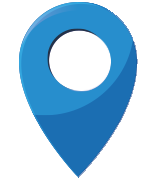No matter how helpful or interesting it may appear, don’t download software to your computer from the internet, unless you are sure the source is trustworthy. Seemingly harmless things like smart toolbars and utilities can be packed with unwanted spyware. Be especially wary of file sharing programs (like Bit Torrent)
Stay away from questionable web sites, such as for instance pornography, music sharing, gambling and hacking sites.
Beware of pop up windows. Whenever an unexpected or unwanted pop-up window appears, close it down immediately by clicking on the window’s “X” symbol in the upper right hand corner. Never click on any other button, even if it says “Cancel” or “Close”. These buttons can be manipulated and used to allow viruses being installed in your computer.
Use Mozilla Firefox. Malicious code can be injected into your system through your web browser. FireFox is an excellent browser with an emphasis on security. Much safer than Internet Explorer and Google Chrome.
Be always suspicious of all e-mail attachments. Whether distracted, trustful of friends or colleagues you know, or simply fooled by a crafty email message – it is easy to be fooled by links and attachments included within emails. Whether an e-mail attachment comes from a friend, a co-worker or someone completely unknown, put it under the spotlight before you download it. Who’s sending this to you? What’s the filename of the attachment? What type of file is this attachment? Were you expecting this file? Does this file have anything to do with the body of the e-mail message, or is it completely unrelated?
Be extremely cautions of links in e-mails. Follow the same procedure as e-mail attachments. Where is this link going to take you? Does it have anything to do with the message that was sent to me? What’s the address of the link? (right-click on the link, click “Properties” and check the “URL”). Malicious emails often pretend to come from sources you would trust (like BT, Parcelforce, Fed Ex, your bank). However examining the link in question as described above you may see that it would take you to a website that has nothing to do with these reputable companies.
Choose “no” when asked unexpected questions. Be wary of unexpected dialog boxes asking whether you want to run a particular program or perform some other type of task. In doubt, always select “no” or “cancel,” or close the dialog box by clicking the “X” icon in the title bar.
Never click on email links claiming to offer anti-spyware software. Like email viruses, these links may serve the opposite purpose and actually install the spyware they claim to be eliminating. Only trust messages coming from your own antivirus software that YOU installed in your computer (like AVG, Avast, Norton etc)
Keep your antivirus up to date and let it run regular system scans. We recommend – as well as using your own antivirus, to install Malwarebytes Anti Malware, and run regular scans with it. It is free to download and use and addresses spyware and trojan horses that conventional antiviruses often miss.